Transferring passwords to new iPhone is nothing like a file transfer; it is a bit complicated. Why would crucial information such as credit card details, accounts, and passwords be left behind if you have shifted to a new iPhone? But is it possible to transfer passwords to a new iPhone?
It doesn't sound straightforward, but it is possible. This post will explain the three best methods to help you transfer your passwords to the new iPhone in minutes. You'll also find the reasons why you failed to transfer passwords to the new iPhone. By the end of this article, you will know which method to implement.
Check the table to find out the best method for you:
|
Method |
Difficulty |
Best For |
|---|---|---|
|
iCloud Keychain |
Easy |
Users who want a hassle-free, secure, and automatic password transfer within the same Apple ecosystem |
|
AirDrop |
Moderate |
Users who need to transfer a few passwords between different Apple IDs or devices |
|
iTunes |
Moderate to Difficult |
Users performing a full device migration and have access to a computer with iTunes |
Transfer Passwords to New iPhone via iCloud Keychain
Let us explain if you need to familiarize yourself with iCloud Keychain and its capacities. iCloud Keychain is one of Apple's primary password management systems. It is a fantastic tool created exclusively for saving, creating, and accessing complex passwords.
With the iCloud Keychain, you can securely store important information, like account names, credit card numbers, and passwords, on your iOS devices. You'll also have your passwords and credit card information at your fingertips. You will also no longer be able to rely on third-party security apps.
Steps to Transfer Passwords to New iPhone via iCloud Keychain:
- Turn on the internet connection on the old iPhone.
- Head to Settings.
- Hit on your profile.
- Choose iCloud.
- Hit the Keychain.

- Toggle to turn on the iCloud Keychain, and input your Apple ID credentials.
- Wait a few minutes, activate the new iPhone, and turn on the internet.
- Follow the same way and turn on the iCloud Keychain.
- Within minutes, all your passwords will be downloaded.
Note: This feature will only work when you use the same Apple ID on both devices. And it will synchronize all the passwords.
Transfer Saved Passwords to New iPhone using AirDrop
Apart from the iCloud Keychain, you can also use the Apple AirDrop to transfer all your saved passwords to the new iPhone. Follow along to see how it is done.
Steps to Transfer Saved Passwords to a New iPhone using AirDrop:
- To use AirDrop, bring the two iPhones closer to each other and turn on the Wi - Fi and Bluetooth on both phones.
- Head to Settings, search AirDrop, and turn it on. Or you can head to Control Centre, hold and press the wireless network section, and turn on AirDrop.

- Now, navigate to Settings on your old iPhone, then go to Passwords & Accounts, then hit Website & App Passwords. Choose the account passwords to share via AirDrop.

- The moment you select the account, all its details will be listed. Long press the Passwords section, and you will get the option to copy and share via AirDrop.

- Tap on AirDrop, select the device, and accept the data incoming on your new iPhone.

Note: AirDrop only allows transferring one password at a time. However, it will allow you to transfer passwords from one Apple ID to another easily.
How to Transfer Passwords to New iPhone via iTunes
Can I use iTunes to transfer all your passwords to the new iPhone? If you opt for the complete iPhone migration, you can transfer all the saved passwords and other info simultaneously. But it is complicated and is a time-killer.
Steps to Transfer All Passwords to New iPhone via iTunes:
- Download the latest version if you do not have iTunes or an outdated version.
- Take your old iPhone and connect it to the computer.
- Click on the iPhone icon.
- Go to the Summary tab, move to Backups, and enable Encrypt Local Backup. Then hit Back Up Now, wait for some time, and disconnect the old device.

- Now, you need to connect the new iPhone to your computer.
- Click on the iPhone icon, hit the Restore Backup button, choose the backup, enter the passcode, and the restore will be completed in a few minutes.
How to Fix Passwords Did Not Transfer to New iPhone
If you have been wondering why the passwords weren't transferred to the new iPhone, here are some of the key reasons:
- You didn't save passwords to the iCloud Keychain, meaning they are not saved and can't be transferred.
- You did not sign in to your emails, which could store your passwords.
- You have set up your iPhone in a way that won't transfer passwords.
How to View Saved Passwords on iPhone
If you are looking for a way to view all your saved passwords on your iPhone, here is what you need:
View Saved Passwords on iPhone with iOS 18 or above:
If you own an iPhone running iOS 18 or later, Apple has introduced the Passwords app — a dedicated application that simplifies managing and retrieving your saved credentials. Whether you need access to a website, app, or Wi-Fi network, the Passwords app is your go-to solution.
- Locate the Passwords app on your iPhone’s home screen or app library and open it. This app consolidates all your saved credentials in one place.
- To ensure privacy, you’ll need to verify your identity using Face ID, Touch ID, or your device's screen lock passcode.
- Use the search bar at the top to quickly locate the account you need. Or you can tap on the tabs to explore the passwords you saved.
- Select the account to view its username, password, and additional information. You can even copy the password to your clipboard for easy use.
View Saved Passwords on iPhone without iOS 18:
- Head to phone Settings and choose Passwords. If you are using iOS 13 or earlier versions, you need to choose Passwords & Accounts and then select Websites & App Passwords.
- You can use the passcode or password, your Touch ID or Face ID when prompted. Or, you can use the voice assistant Siri to view your passwords.

- To see a specific password, choose the app or website.

Bonus: Backup Your iPhone to Computer for Free
You can easily transfer all your passwords to the new iPhone once you have backed it up to the iCloud Keychain. But it would be pretty much the same if you backed up your old iPhone and restored the backup in the new iPhone.
If you wish to back up your old iPhone entirely to your computer, you can use the Wondershare MobileTrans. It allows you to back up your crucial data to your computer without charging a penny. And MobileTrans is super reliable and easy to use.
MobileTrans - Transfer, Backup & Restore
Easy to Backup iPhone to PC and Best Way to Restore iTunes Backup in 1 Click!
- • MobileTrans allows you to transfer data directly from one phone to another.
- • It allows you to create an entire backup of your iPhone for free.
- • It supports restoring iTunes backup to any phone.

 4.5/5 Excellent
4.5/5 ExcellentThe Closing Thoughts
You can use any of the mentioned methods to transfer passwords to the new iPhone. And if you wish to create an entire backup of your old phone and transfer it to the new iPhone, MobileTrans is always there to help.
New Trendings
Top Stories
All Categories









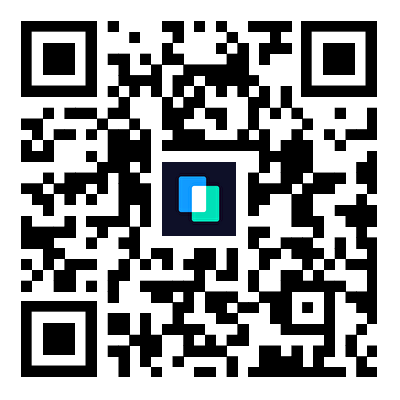
Axel Nash
staff Editor